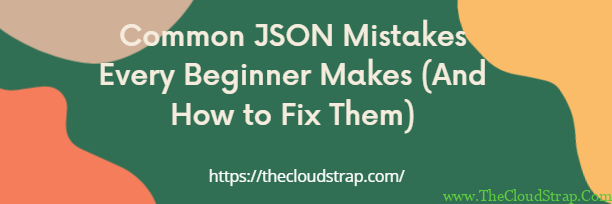
Common JSON Mistakes Every Beginner Makes (And How to Fix Them)
So, you’ve learned the basic syntax of JSON. You know about curly braces, key-value pairs, and square brackets. But now, when you try to use it, you’re greeted with frustrating error messages like Unexpected token or SyntaxError.
Don’t worry—you’re not alone. JSON’s strict rules are its greatest strength, but they also create common pitfalls for beginners.
In this article, we’ll walk through the most frequent JSON mistakes, show you exactly what’s wrong, and how to fix them. Let’s turn those errors into learning opportunities!
Mistake #1: The Trailing Comma
This is, without a doubt, the #1 most common mistake for JSON newcomers.
What it looks like:
json
{
"name": "Alice",
"age": 30,
}
Notice the comma after 30? That’s a trailing comma—a comma after the last item in an object or array.
The Error Message:SyntaxError: Unexpected token } in JSON at position...
Why it’s a Problem:
In standard JSON, trailing commas are not allowed. The parser sees the comma and expects another key-value pair to follow. When it finds a closing brace } instead, it gets confused and throws an error.
The Fix:
Simply remove the comma after the last item.
json
{
"name": "Alice",
"age": 30
}
💡 Pro Tip: Some modern systems (like JavaScript’s own object literals) do allow trailing commas, which adds to the confusion. But for pure JSON, always assume they are forbidden.
Mistake #2: Forgetting Quotes Around Keys
In JSON, all keys must be strings wrapped in double quotes.
What it looks like:
json
{
name: "Alice",
"age": 30
}
Here, name is not in quotes, but "age" is.
The Error Message:SyntaxError: Unexpected token n in JSON at position...
Why it’s a Problem:
JSON requires the double quotes to clearly distinguish between a key (a label) and a value. Without them, the parser doesn’t know what name is supposed to be.
The Fix:
Always wrap your keys in double quotes.
json
{
"name": "Alice",
"age": 30
}
💡 Pro Tip: Some programming languages allow unquoted keys in their own object syntax, but this is one of the key differences between JavaScript objects and pure JSON.
Mistake #3: Using Single Quotes Instead of Double Quotes
This mistake often comes from programmers who are more familiar with other languages.
What it looks like:
json
{
'name': 'Alice',
'age': 30
}
The Error Message:SyntaxError: Unexpected token ' in JSON at position...
Why it’s a Problem:
The JSON specification is very clear: you must use double quotes (") for both keys and strings. Single quotes (') are not allowed.
The Fix:
Replace all single quotes with double quotes.
json
{
"name": "Alice",
"age": 30
}
💡 Pro Tip: If your string value needs to contain a double quote, you can escape it with a backslash: "quote": "She said, \"Hello!\""
Mistake #4: Mismatched Brackets or Braces
This is like forgetting to close a parenthesis in math—it breaks the entire structure.
What it looks like:
json
{
"users": [
{
"name": "Alice",
"age": 30
},
{
"name": "Bob",
"age": 25
}
]
Notice anything missing? We opened with { but never closed it!
The Error Message:SyntaxError: Unexpected end of JSON input
Why it’s a Problem:
Every opening brace { or bracket [ must have a corresponding closing brace } or bracket ]. The parser reaches the end of the file still expecting to find a closing brace.
The Fix:
Make sure all your brackets and braces are properly matched.
json
{
"users": [
{
"name": "Alice",
"age": 30
},
{
"name": "Bob",
"age": 25
}
]
} // <-- This closing brace was missing!
💡 Pro Tip: Most code editors (like VS Code) show matching brackets when you click on one. Use a code formatter—it will automatically detect and often fix these issues.
Mistake #5: Incorrect Data Types
JSON has a limited set of data types, and sometimes we use values that aren’t valid.
What it looks like:
json
{
"name": "Alice",
"age": 30,
"salary": $50000,
"startDate": 2024-05-15
}
The Problem:
$50000is not a valid JSON number (no special characters allowed).2024-05-15looks like a date, but JSON has no date type—it’s interpreted as three numbers with subtraction.
The Fix:
Represent these values as strings or numbers:
json
{
"name": "Alice",
"age": 30,
"salary": 50000,
"startDate": "2024-05-15"
}
Valid JSON Data Types:
- String:
"Hello" - Number:
42or3.14 - Boolean:
trueorfalse - Array:
[1, 2, 3] - Object:
{"key": "value"} - null:
null
Mistake #6: Comments in JSON
If you’re coming from programming, you might naturally want to add comments to explain your data.
What it looks like:
json
{
// This is the user's full name
"name": "Alice",
/* This is the user's age */
"age": 30
}
The Error Message:SyntaxError: Unexpected token / in JSON at position...
Why it’s a Problem:
JSON does not support comments in any form—no // single-line comments or /* */ multi-line comments.
The Fix:
Remove the comments. If you need to add documentation, consider:
- Using a separate documentation file
- Adding a special “comment” key (though this pollutes your data):
json
{
"_comment": "This is the user's full name",
"name": "Alice"
}
Your JSON Debugging Checklist
When your JSON isn’t working, run through this checklist:
- ✅ Check for trailing commas after the last item in objects/arrays
- ✅ Verify all keys are in double quotes
- ✅ Ensure you’re using double quotes, not single quotes
- ✅ Count your brackets and braces – every
{must have a}, every[must have a] - ✅ Validate your data types – no undefined, functions, or special number formats
- ✅ Remove all comments – JSON doesn’t support them
Essential Tools to Avoid These Mistakes
- Use a Code Editor: VS Code, Sublime Text, or Atom will syntax-highlight your JSON, making errors more visible.
- Online Validators: When in doubt, paste your JSON into:These tools will instantly pinpoint exactly where your error is.
- Pretty-Print: Always format your JSON with proper indentation. It makes mismatched brackets much easier to spot.
Remember, every developer makes these mistakes when they’re starting out. The key is to recognize the patterns and know how to fix them quickly. Happy coding!
Want to practice? Try validating this broken JSON example using an online tool. Can you find and fix all the errors?
json
{
'name': 'Alice',
'age': 30,
'hobbies': ['reading', 'hiking',],
"isActive": true,
"address": {
"street": "123 Main St",
"city": "Boston",
}
}
This post was published by Admin.
Email: admin@TheCloudStrap.Com
